Microsoft Azure AD
The first steps should be taken within the Azure Portal.
Go to Azure portal > Azure Active Directory
In your Active Directory, click +Add option and then click App registration
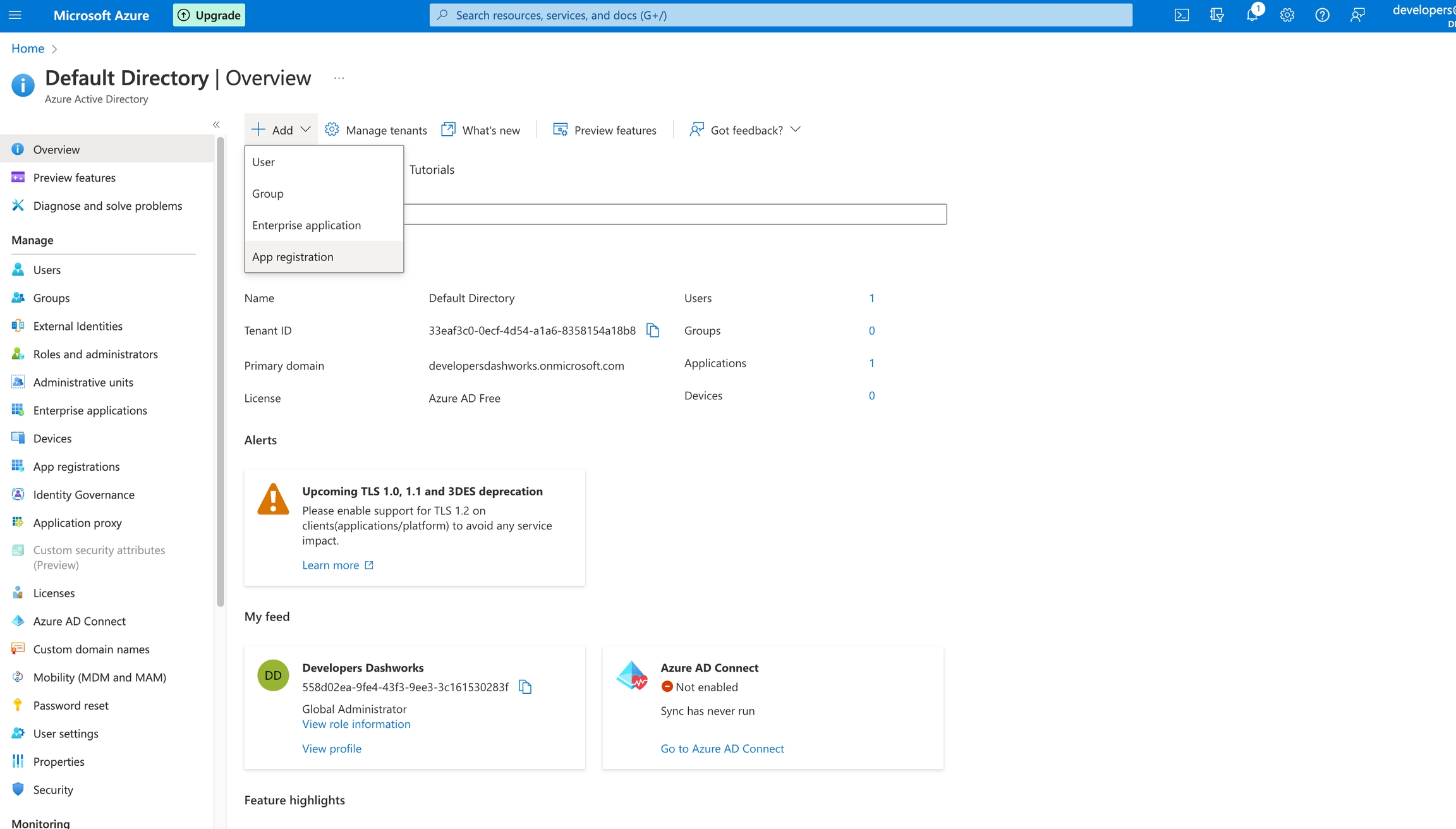
In the app registration form, give a unique name to your application and keep the default option for Supported account types. For Redirect URI, please set Redirect type as WEB and value as https://dashworks.auth.us-west-2.amazoncognito.com/oauth2/idpresponse
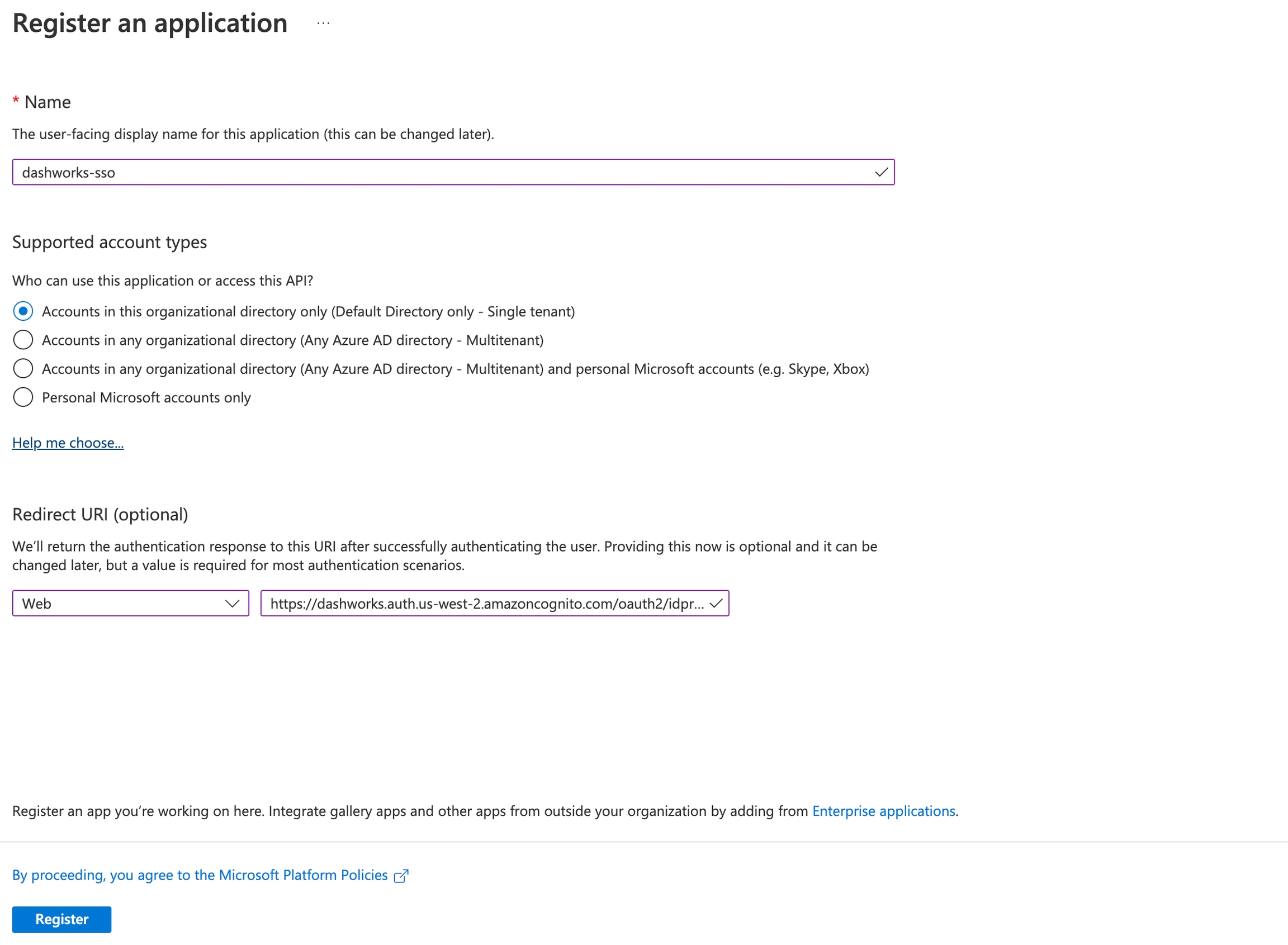
Click on Register and the application will be created. Save the Client ID and Tenant ID (highlighted below) for the newly created app, this will be required in the SSO creation process on Dashworks app

On the left window, select Certificates and Secrets to create a client secret
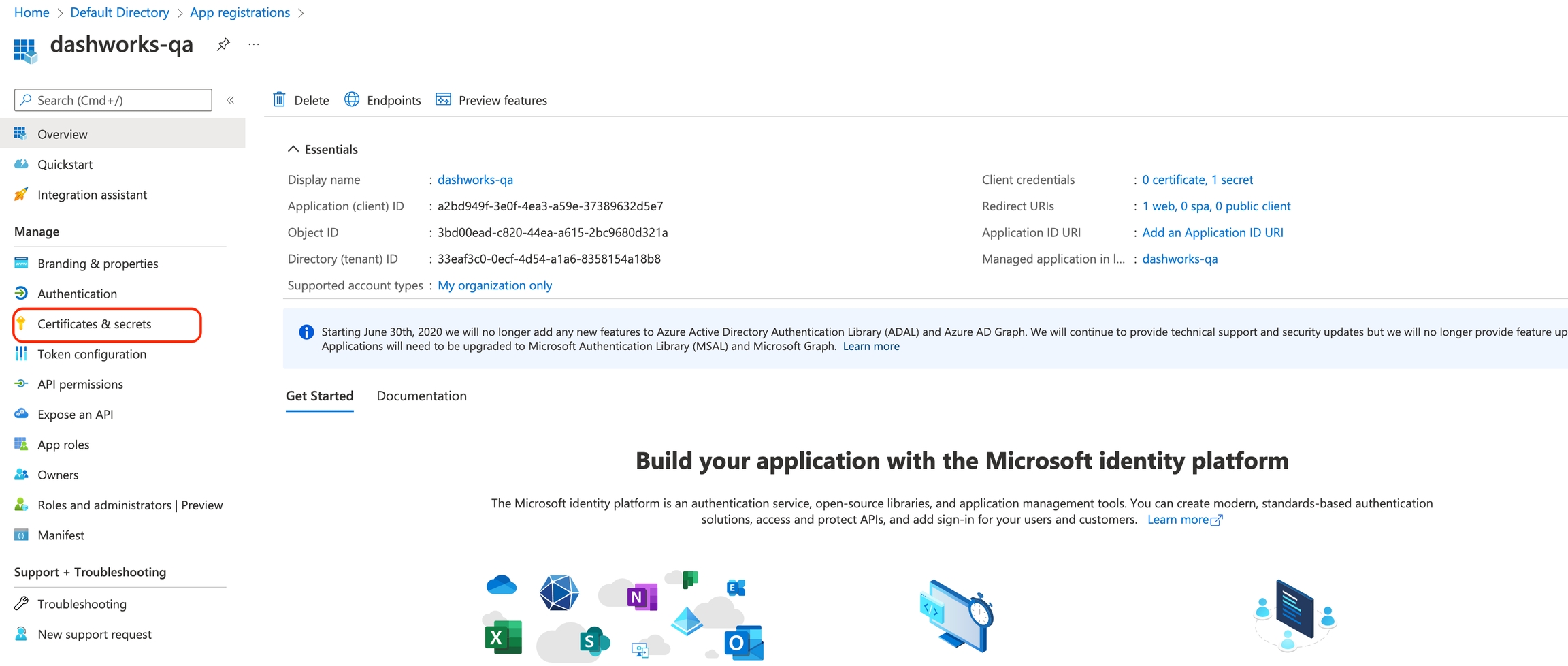
Click on +New Client Secret and fill in the relevant details in the client secret form.
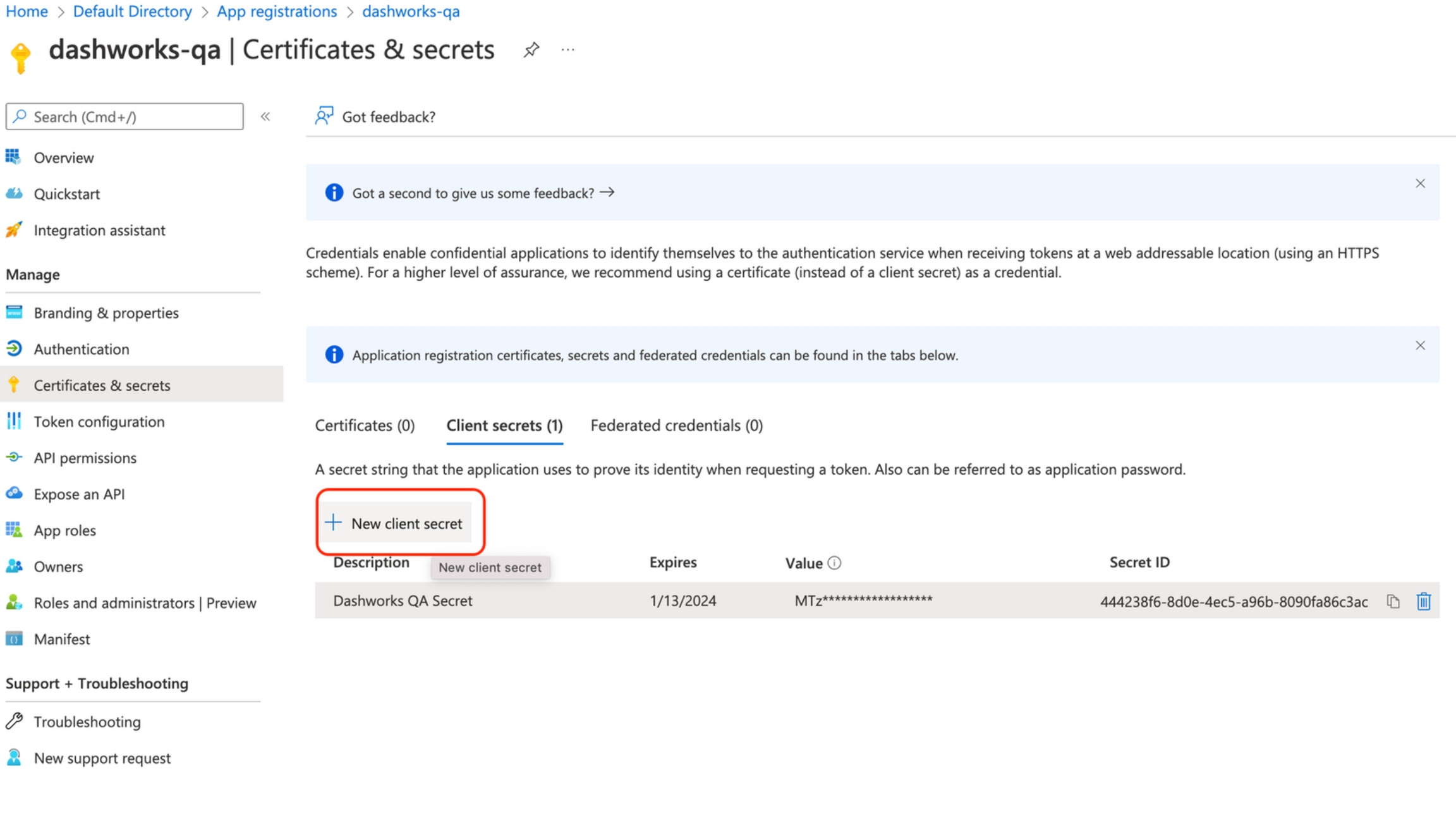
Recommended expires value is 24 months, to avoid creating the SSO registration again for 24 months. Add the secret key after filling in the details in the form.
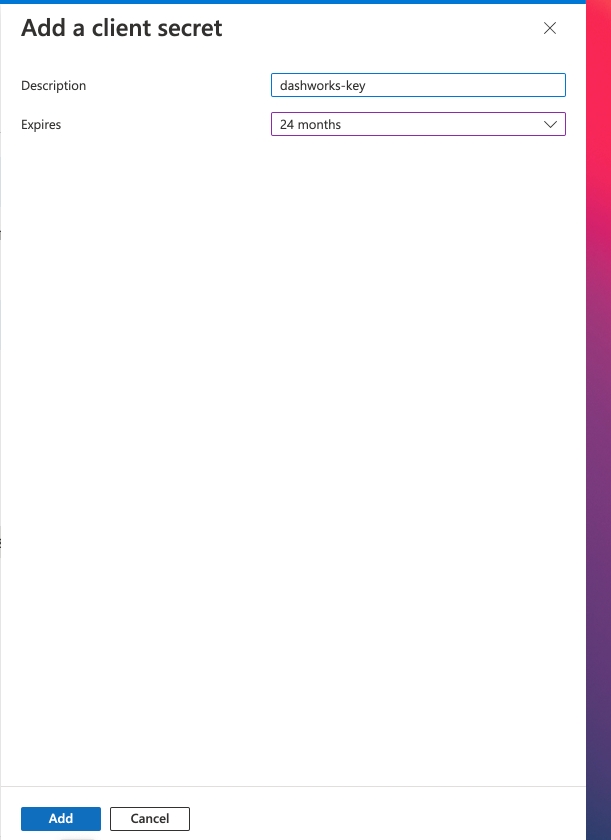
Copy the Value of the newly created secret key, this will be required in the SSO creation process on Dashworks app
Now you're ready to open the Dashworks App:
Navigate to Settings --> Security in the navigation bar.

Input the information below and configure the SSO
Client Id: Noted in Step 4 above
Client Secret: Noted in Step 7 above
Issuer Url: https://login.microsoftonline.com/<tenant_Id>/v2.0, replace tenant_id with your org tenant id noted in Step 4 above.
Sign out of Dashworks, then click "Sign in with SSO" to sign in with Azure AD.
Last updated
Was this helpful?