Directory Sync
Managing Members
In the Members section, you can manage organization-wide settings for adding members. Options include automatically inviting members to Dashworks or using a signup link for invitations.
You can manually invite users by entering their email addresses in the invite modal and monitor if they have accepted your invitation.
You can also view who from your organization has not been invited, and who is blocked from accessing Dashworks.
Here's a quick video that reviews how to manage members and sync your directory:
Directory Sync
When you sync your company directory, new users will be automatically added to Dashworks upon joining your organization. This means Dashworks is one less tool you must remember to provide access to for new hires - they will have access as soon as they are added to your directory.
Remember to enable the “Automatically Invite Team Members” option in the Admin Settings. This ensures that all team members can access Dashworks as long as they are active in your organization.
Moreover, you can easily manage your directory within Dashworks. Regularly reviewing your 'Invited' users will reveal those who have been invited but have not yet activated their Dashworks subscription. A recommended practice is to select "Resend invite" for these users, accompanied by a personal message from you as an Admin. This way, these users are notified of their invitation and can start using Dashworks immediately.
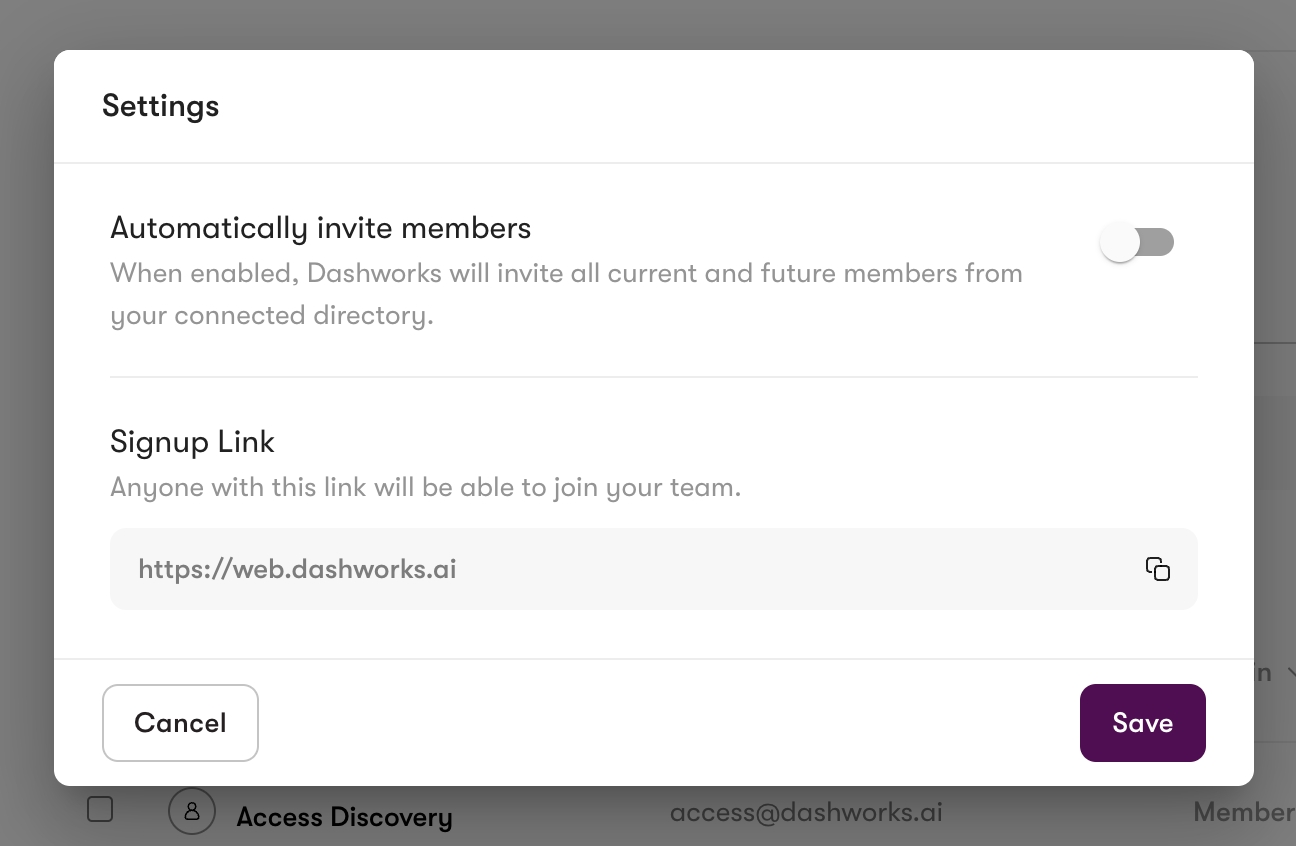
Last updated
Was this helpful?